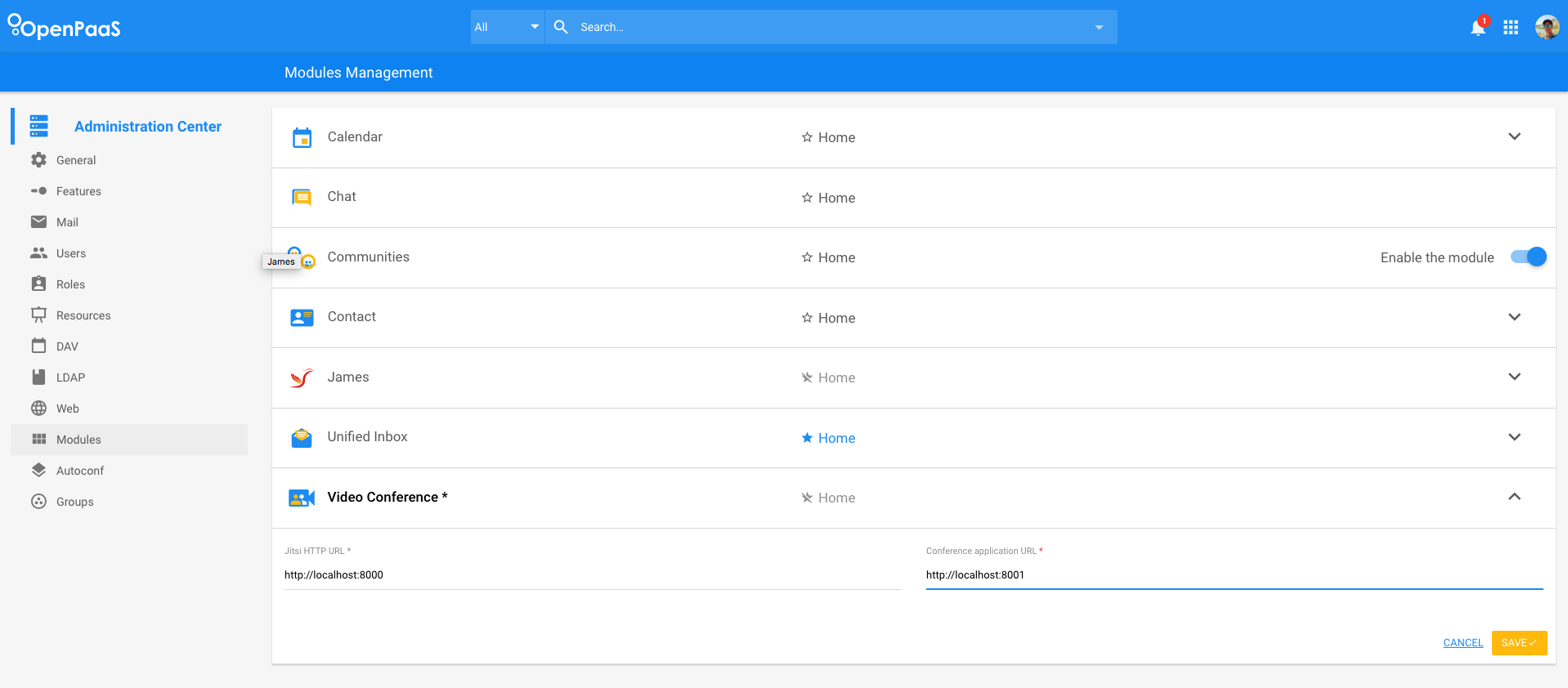Table of contents
Overview
The videoconference module brings videoconference support into the OpenPaaS platform. It is composed of several components:
- A frontend application. Built using Vue.
- 2 OpenPaaS core components. Built using angularjs and nodeJS.
- A ‘backend’ component: Jitsi
Installation
This guide provides you all the steps required to intall the videoconference application.
1. Install Jitsi
We use a modified version of the Jitsi docker-compose project to run jitsi locally:
- Clone https://ci.linagora.com/linagora/lgs/openpaas/docker-jitsi-meet
- Switch to
openpaas-devbranch - Start jitsi:
docker-compose up -d - Jitsi is now up and running, you can join conference on http://localhost:8000
2. Install the required modules
The videoconference application comes with 2 core modules:
linagora.esn.videoconferenceprovides core videoconference integration within OpenPaaSlinagora.esn.videoconference.calendarprovides calendar module integration
As any other modules, clone them from git and use npm link to install them in OpenPaaS:
git clone https://ci.linagora.com/linagora/lgs/openpaas/linagora.esn.videoconference.git
git clone https://ci.linagora.com/linagora/lgs/openpaas/linagora.esn.videoconference.calendar.git
cd linagora.esn.videoconference
npm install
npm link
cd ../
cd linagora.esn.videoconference.calendar
npm install
npm link
cd $ESN_PATH # your ESN folder
npm link linagora.esn.videoconference
npm link linagora.esn.videoconference.calendar
Finally, add linagora.esn.videoconference and linagora.esn.videoconference.calendar in the modules array of $ESN_PATH/config/default.json.
3. Install the videoconference application
Follow the instructions from https://ci.linagora.com/linagora/lgs/openpaas/openpaas-videoconference-app
Configure
In order to work, the ESN must be configured with several URLs:
- the Jitsi instance URL
- the Videoconference Web application.
As an administrator, log in into OpenPaaS, go to the administration/modules/videoconference, then fill URLs: